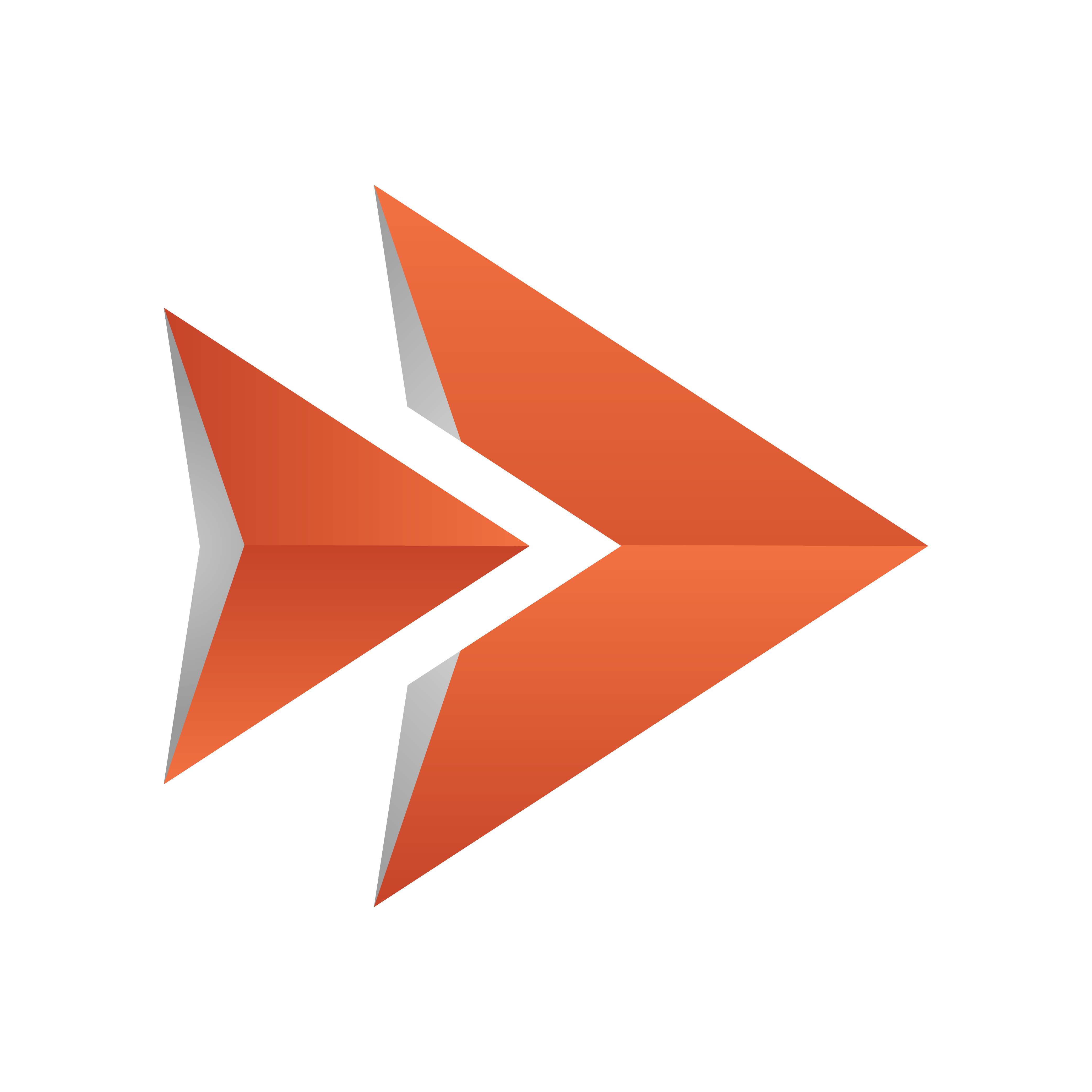
Viz Ticker User Guide
Version 3.1 | Published May 27, 2020 ©
To Import Viz Artist 3 Example Scenes
-
Start Viz Artist 3.
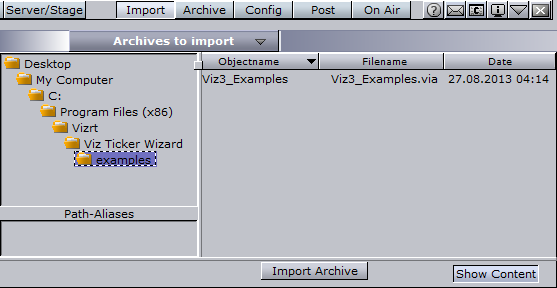
-
From the Main menu, click Import.
-
In the Import panel that appears, browse to the example files in the installation directory of Ticker Wizard. The files can be found at <Installation-Directory>\examples. See Installation Directories.
-
Make sure that Archives to Import is selected in the drop-down list at the top of the Import panel. The Import panel then shows all available archives that can be imported from the selected folder.
-
Select the Viz3_Examples.via archive.
-
Click the Import Archive button. The archive is imported and available from the list of scenes in Viz Artist. The archive contains various scenes; one flipping carousel example, and one scrolling carousel example.