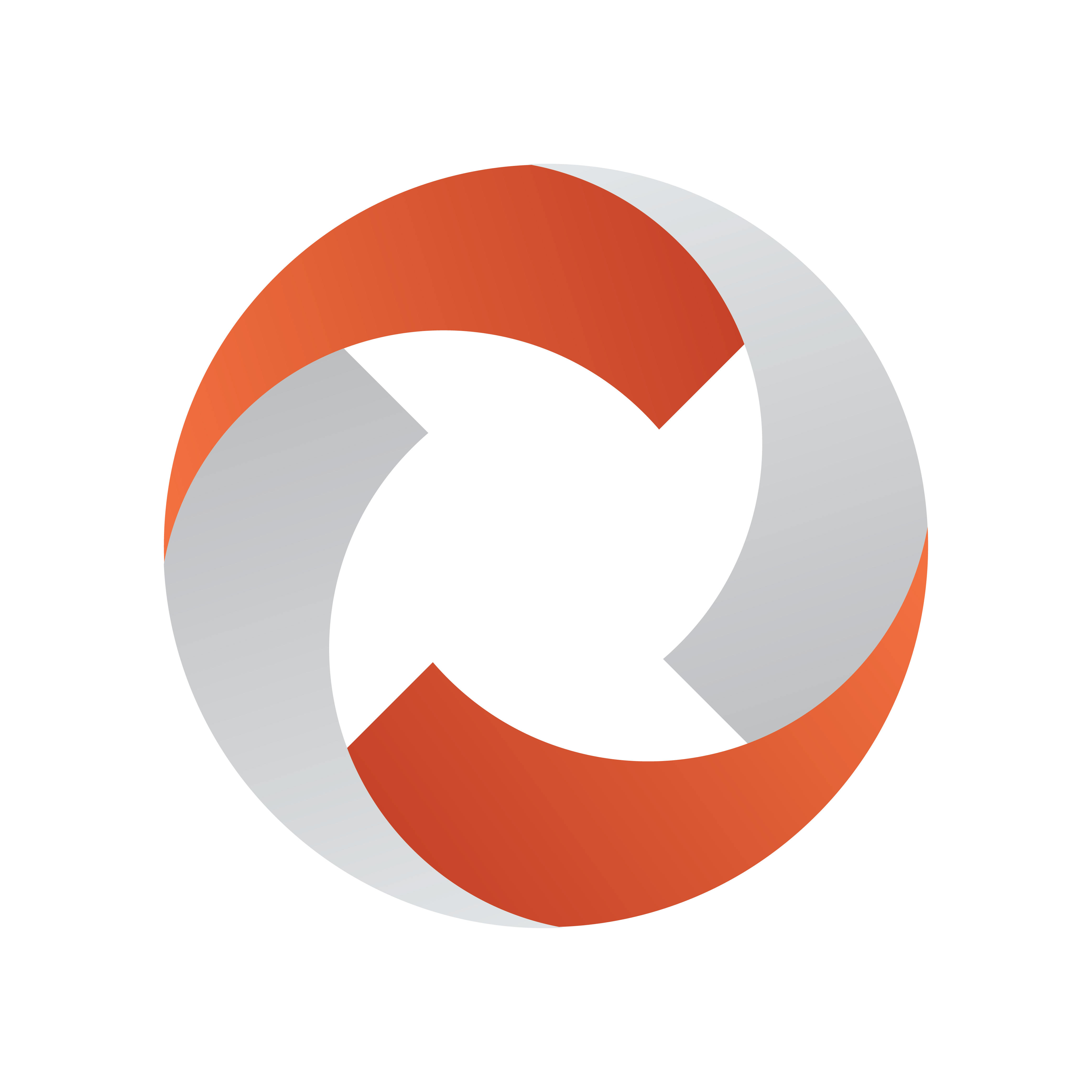
Viz Mosart User Guide
Version 5.7 | Published May 15, 2024 ©
Video Port Control Commands
The video port control commands can be used for manual override control of specific video ports from the Viz Mosart GUI. This section explains how to set up the shortcuts.
Note: Not all of video server drivers supports all the command variants described here.
This section includes the following topics:
Video Port Keyboard Shortcuts
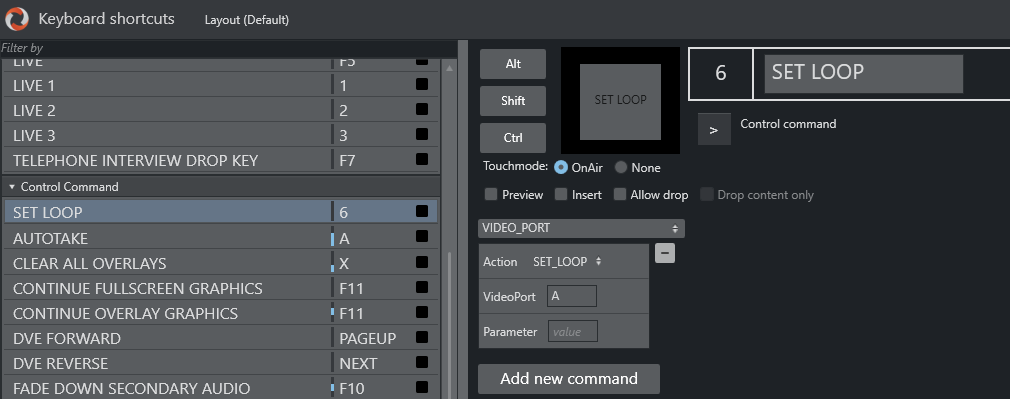
To be able to use the video port control commands, you need to add a set of shortcuts for each video port. You have to create a new set for each video port A, B, C etc. Here port A is used as an example.
For all examples VideoPort = A
-
PLAY_PAUSE: Viz Mosart begins to play the cued content. If the content is already playing, it pauses the content.
-
Empty Parameter: PAUSE if playing and PLAY if paused.
-
Parameter: PLAY. Always tries to PLAY channel.
-
Parameter: PAUSE. Always tries to PAUSE channel.
-
-
STOP: Viz Mosart stops the cued content.
-
Parameter: CUE. Cues the channel after the stop.
-
-
RECUE: Viz Mosart recues the port.
-
Parameter: PLAY. Viz Mosart plays the clip after the recue.
-
-
SET_LOOP: Viz Mosart sets the already cued clip to looping.
-
Parameter: OFF, RESET. Viz Mosart turns off looping.
-
Parameter: 12-444 (configurable). Viz Mosart sets looping from frame 12 to frame 444.
-
-
CUE_TAIL: Viz Mosart recues the cued clip at a specific time (in seconds).
-
Parameter: -15 (negative value) - configurable. Viz Mosart cues at the start of the last 15 seconds of the clip (the clip will have 15 seconds left to play plus Post roll).
-
Parameter: 15 (positive value) - configurable. Viz Mosart cues 15 seconds into the clip.
-
-
PLAY_TAIL: Viz Mosart recues and plays the cued clip at a specific time (in seconds).
-
Parameter: -15 (negative value) - configurable. Viz Mosart will cue at the start of the last 15 seconds of the clip.
-
Parameter: 15 (positive value) - configurable. Viz Mosart will cue 15 seconds into the clip.
-
Video Port Groups
It is also possible to use the video port group names (A/B, C/D...). If a group is found it by default gets the next port. If you want the current port, you have to add “CURRENT” to the Parameter field. If you want to have additional parameters for the Action, you can add it after the CURRENT term separated by comma.
Examples
In this example, the cued port in the group is recued to be ready to play the last ten seconds of the clip.
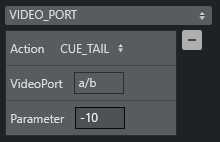
In this example, the playing port is paused.
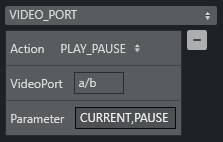
Control On Air or Preview Video Port
It is also possible to make commands to control the video port that is currently On Air or in preview. Just type ONAIR in the VideoPort field to direct the command to the On Air port.
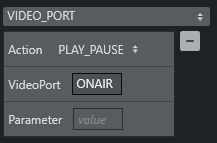
To control the port in preview, use PREVIEW in the VideoPort field. In this example, the video port in preview recues to be ready to play the last ten seconds of the clip.
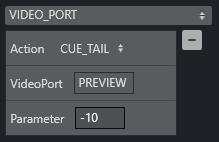
Video Port Error Messages
If AV Automation is unable to execute the command, an error message displays (e.g. Failed to get VIDEO_PORT using ‘c/d’).
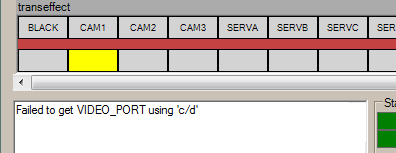
Note: For configuration guidelines, refer to the Viz Mosart Administrator Guide, topic Control Commands in Templates, section VIDEO_PORT Control Commands in AV Automation Template Properties.