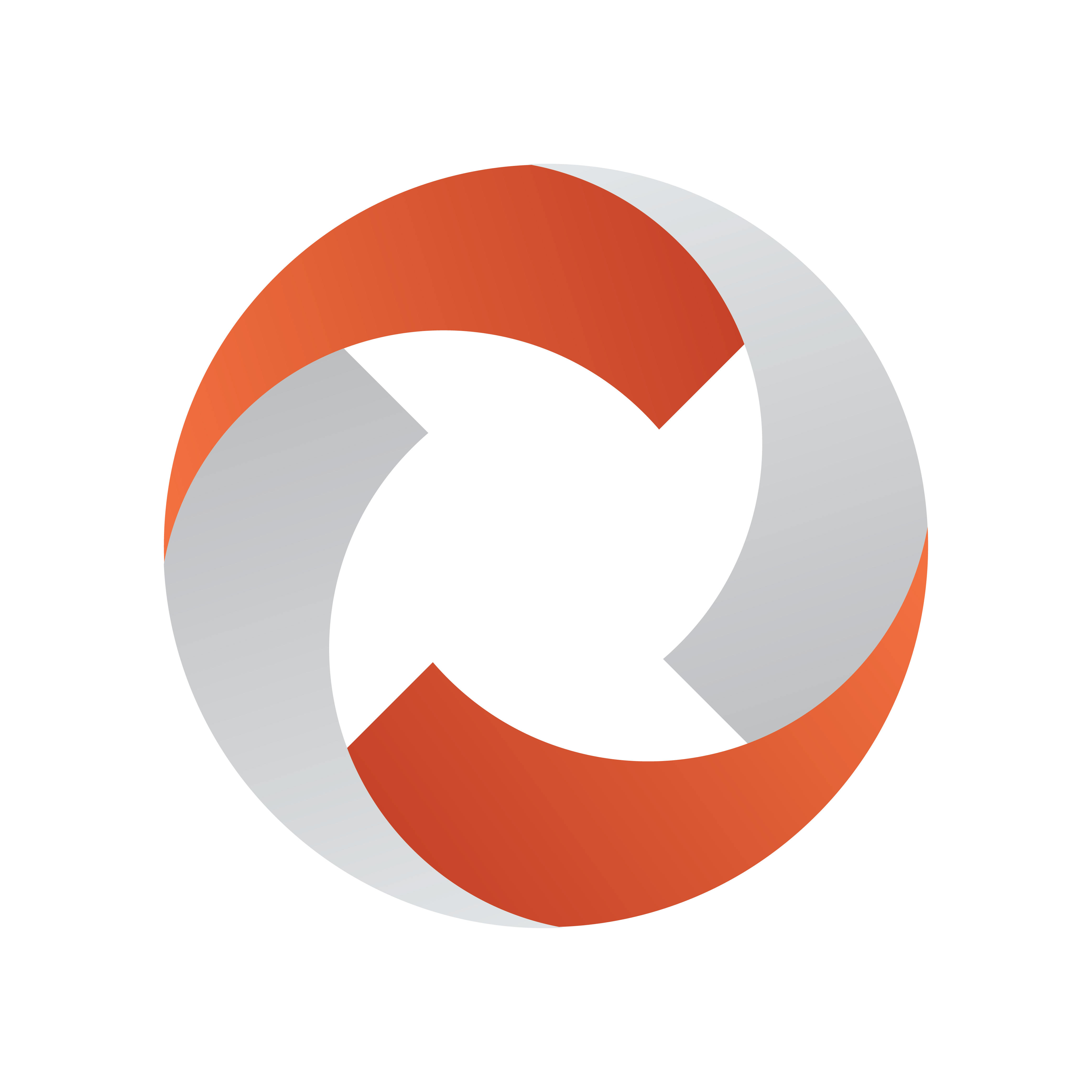
Viz Mosart User Guide
Version 5.7 | Published May 15, 2024 ©
Creating Sequences
-
You can save a story a sequence.
A sequence is a saved story that includes primary and secondary items and their associated timing information . -
A sequence can then be recalled from a template or by Adding a Sequence Macro in the NRCS.
Recalling a sequence from a template is an advanced operation, described in the Viz Mosart Administrator Guide, in the section Show Design and Template Editor, under Working with Templates > Template Properties.
Working with Sequences
Saving a Story as a Sequence
To save a story as a sequence
-
Right click the info area of the required story, and select Edit > Save story as sequence.

-
In the dialogue menu that appears, type a name for the sequence.
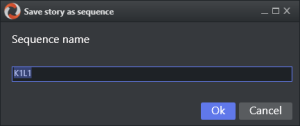
-
Click Save.
The sequence is saved to the chosen studio setup on template set-level.
Note: A sequence can only be used in the template set in which it was created.
-
Advanced operations for working with templates are described in the section Template Editor of the Viz Mosart Administrator Guide.
Adding a Sequence to the NRCS Story using a Macro
Adding a Sequence Macro in the NRCS
A Viz Mosart sequence can be added to an NRCS story, using the Macro command.
By adding this single command in the NRCS, all the events (like primary templates, secondary templates and timed overlay graphics) are included in the story exactly as they were when originally saved in the story.
-
Assign a newsroom alias to the Mosart type MACRO in NCS tags in Newsroomsettings:
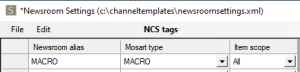
-
You can now add the macro in the same way as other templates, in the format "MACRO=[Sequence name]”.
If you insert the command from the example above in iNews, it looks like this:
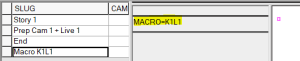
This story then displays in Viz Mosart as:
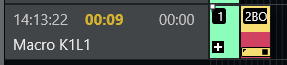
Note: If the Viz Mosart ActiveX is used, the saved sequences will appear in the variants list when selecting the type Macro in the first column.
Any templates in the saved sequence that have newsroom tags will also appear, making it possible to change sources etc.