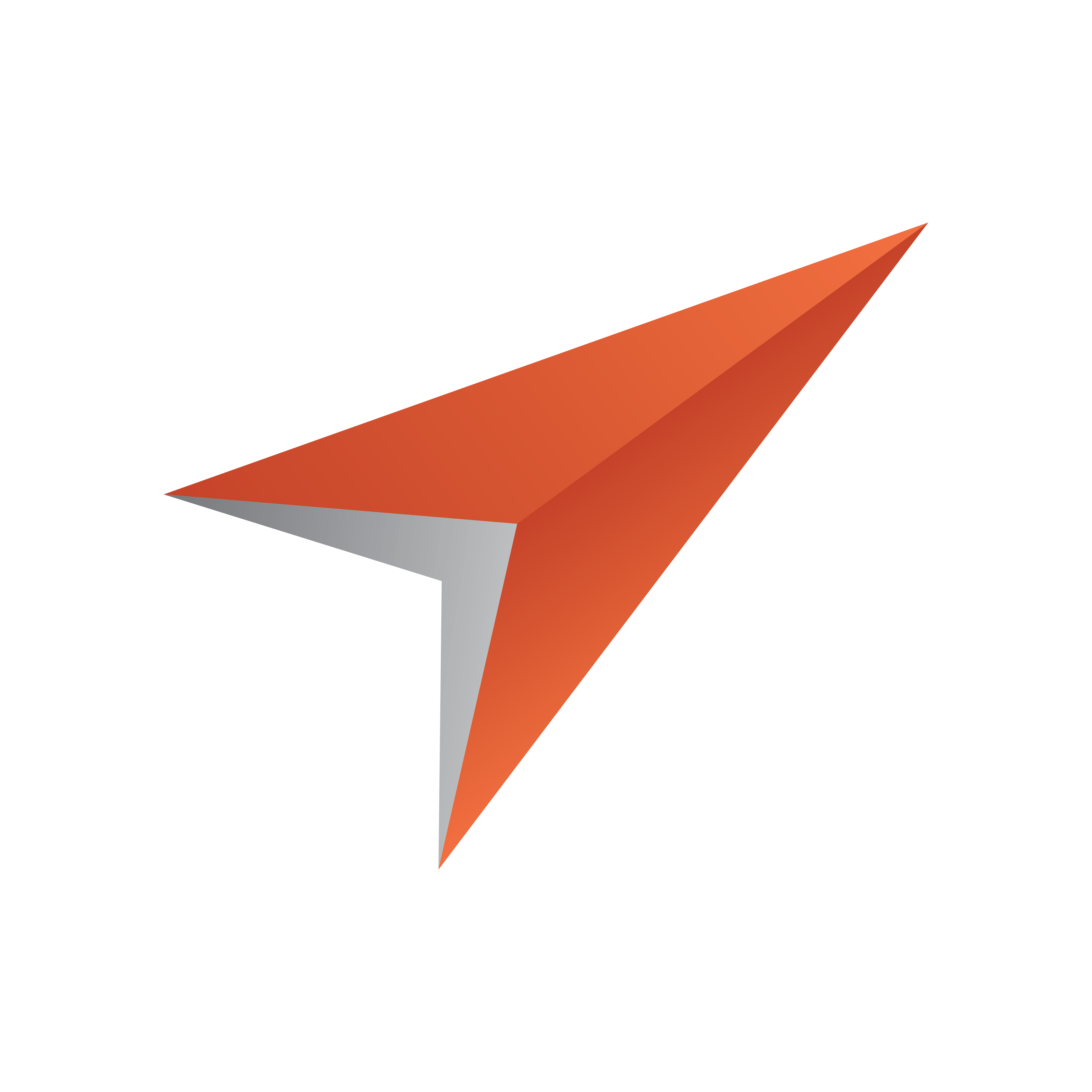
Viz Pilot Edge User Guide
Version 2.0 | Published May 07, 2021 ©
Workflows
Search for templates and media using Find Graphics and Find Media
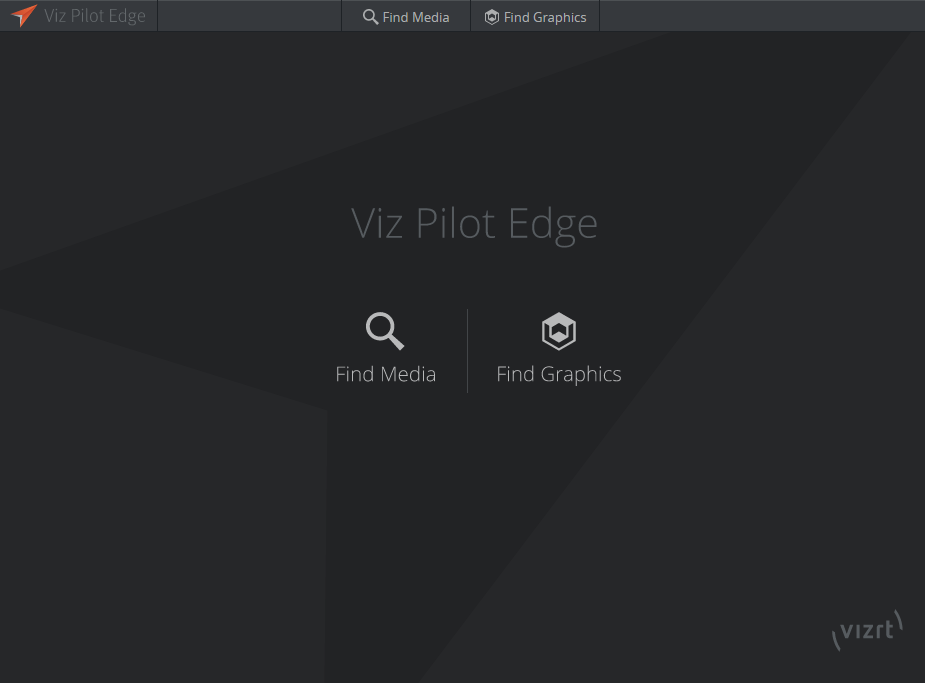
Selecting Find Media opens a panel where you can search for available videos and images.
Selecting Find Graphics opens a panel where you can search for available templates and previously saved data elements and library elements.
Basic Workflow
The basic workflow from a template to a data element ready for play-out is as follows:
-
Search for and open templates, data elements or media assets.
-
Search for resources using a variety of filter criteria.
-
Fill graphic templates with content using an auto-generated Fill In Form.
-
Preview graphics in the Preview Window.
-
Save the filled in graphic templates as data elements; they can also be saved in the library. Elements are stored in the Pilot Data Server.
-
Drag elements to a newsroom rundown where they will be available to Director for monitoring and play-out.
Note: At startup, the graphics panel or the media search panel can be shown rather than the welcome page. Select Show this on startup at the bottom right corner of the desired panel:
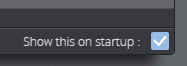
The most recent setting is saved in the browser's local storage.
About
Click the Viz Pilot Edge logo  at the top left corner for information on the software version, and links to local documentation and third-party licenses.
at the top left corner for information on the software version, and links to local documentation and third-party licenses.
Log Window
Use the shortcut ALT + 1 to display a log window that shows messages, warnings and errors.