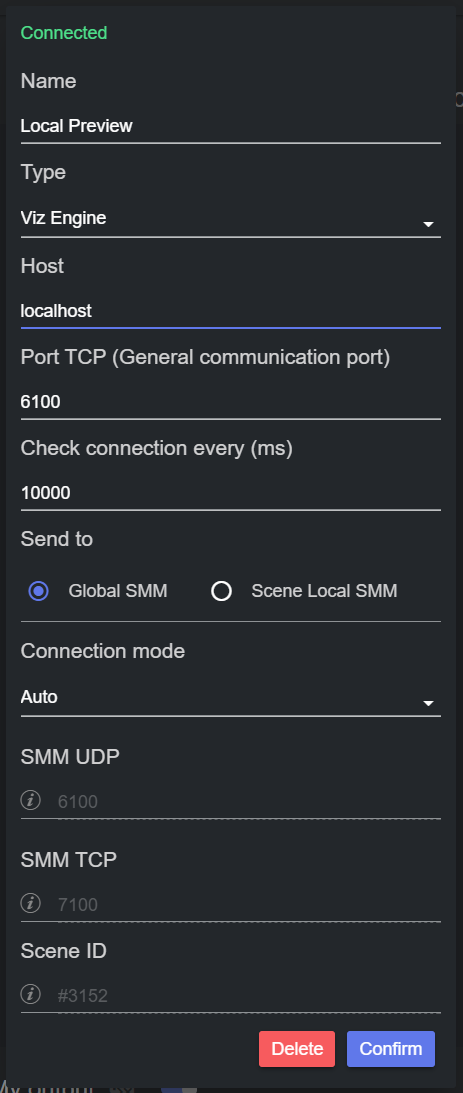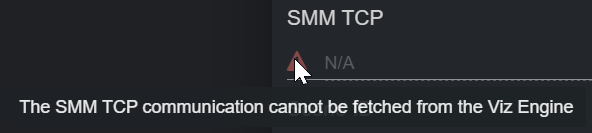To create an output of type Viz Engine, add a new output and click on the new entry.
On the dialog shown, select Viz Engine in the Type field, and fill all other fields as required:
Name: Name of the output that is displayed in the output list.
Type: Output type, set it to Viz Engine.
Host: Host address where the Viz Engine runs.
Port TCP (General Communication port): The port used to communicate with Viz Engine. This must match the port specified in the Viz Engine Configuration under Config > Communication > General Communication Port.
Check connection every (ms): Specifies how often the communication between the Viz Engine and Datacenter is health-checked.
Note: You can temporarily increase the value of the Check connection every (ms) field if the messages sent to Viz Engine appear too often in the Viz Engine console while trying to use it. However, leaving this setting to 1000 ms is strongly recommended to be able to timely detect potential connection issues.
Send to: Toggle between communication done via Global Shared Memory Map (default, typically used with Control Objects) and Scene Local Shared Memory Map (typically used with Control Channels).
Connection mode: Specifies the communication protocol to use when sending data to the Viz Engine:
Auto: Prefers UDP, but switch to TCP each time the packet size exceeds 1.5kB.
UDP: Use UDP, regardless of the packet size.
TCP: Use TCP, regardless of the packet size.
SMM UDP: Read only and auto-populated field, is the port to use for data communication to the Viz Engine. Only available if Connection mode is set to UDP or Auto.
SMM TCP: Read only and auto-populated field, is the port to use for data communication to the Viz Engine. Only available if Connection mode is set to TCP or Auto.
Scene ID: Read only and auto-populated field. Only available if Send to is set to Global SMM.
Note: If any of the SMM ports are not correctly configured, a warning symbol is displayed next to the SMM UDP/TCP fields. If that is the case, please refer to the Configuring Output section to correctly configured the ports.
To learn more about configuring a Viz Engine to accept incoming data from Datacenter, please refer to the Configuring Output section.
To learn more about preparing your Viz Engine scene to accept incoming data, please refer to Prepare Scenes for Data Input in Viz Artist.