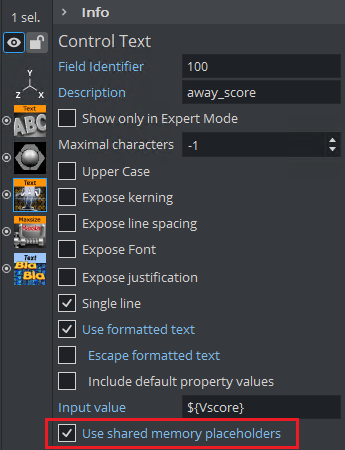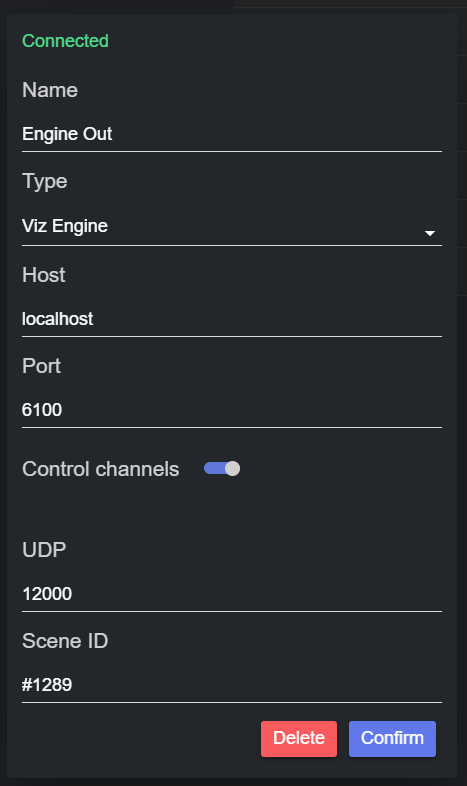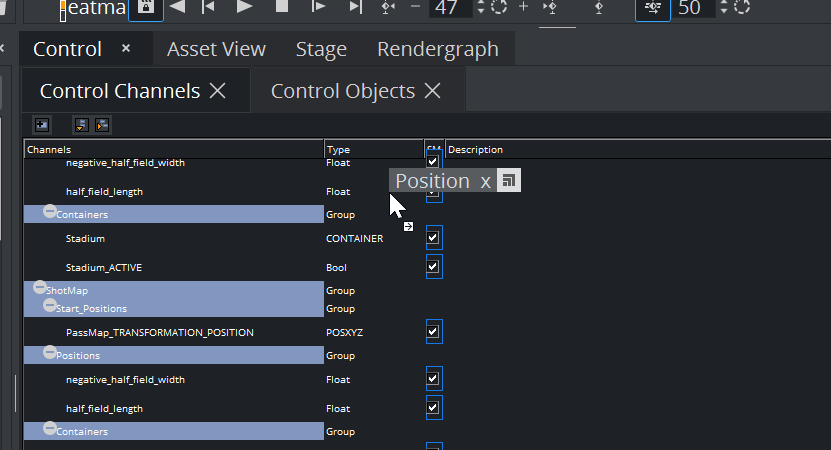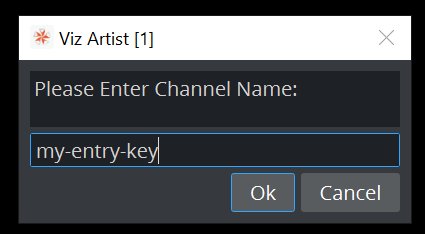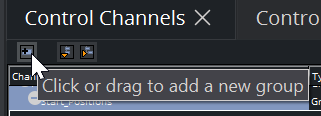When working with a Viz Engine output, the scenes that receive live data from Datacenter, must be correctly prepared, depending on the communication option selected.
Global Shared Memory Map Communication via Control Objects
Control objects communication is the default option when creating a new Viz Engine output.
For the communication to work, the Viz Engine scene must enable Use shared memory placeholders for the control plugins that are updated with data. The following control plugins support Global Shared memory placeholder out of the box:
ControlText
ControlParameter
ControlImage
To enable live data input from Datacenter:
Open the scene in Viz Artist.
Locate the control plugin for the field that should receive live input.
Check Use shared memory placeholders. Note that this enables listening for shared memory in the System (Global) memory map.
Set the Input value field to the key of the Datacenter dataset entry that should update this object, using the ${KEY_NAME} syntax (in the example above the value would be updated with a dataset entry with key Vscore).
Save the scene.
Scene-local Shared Memory Map Communication via Control Channels
Control channels communication must be enabled on each Viz Engine output that uses it . To do so, click on the output you want to send data to and enable the Control channels toggle.
Scene ID Fetching: Make sure that the scene is loaded in Viz Artist before connecting to Viz Engine, as the Output automatically fetches the Scene ID of the main scene. Should there be an error reported in the Scene ID field, or should you change the scene in Viz Artist after having connected to it, please temporary disable and re-enable the output to force a new scene ID fetch.
Then, to enable live data input from Datacenter:
Open the scene in Viz Artist.
Locate the container that should receive live input, and the container field that should be updated with data from the Datacenter.
Drag the field in the Control Channels panel of Viz Artist.
In the dialog that appears, set the Control Channel name to the key of the dataset entry that should update this object (in the example below the value would be updated with a dataset entry with key my-entry-key).
Make sure to enable the control channel by clicking on the SM column
Control Channel Groups: Control channels in Viz Engine can be organized in Groups. Groups can be created using the icon in the Control channels panels.
To access a control channel inside a group one must use the '.' delimiter. For example, the my-entry-key channel in the example below can be accessed using the following SHM key: Containers.my-entry-key.
This property is particularly useful when flattening data in a Datacenter dataset. By setting the flattening delimiter to '.', one can organize the control channels to reflect the flattened data structure.